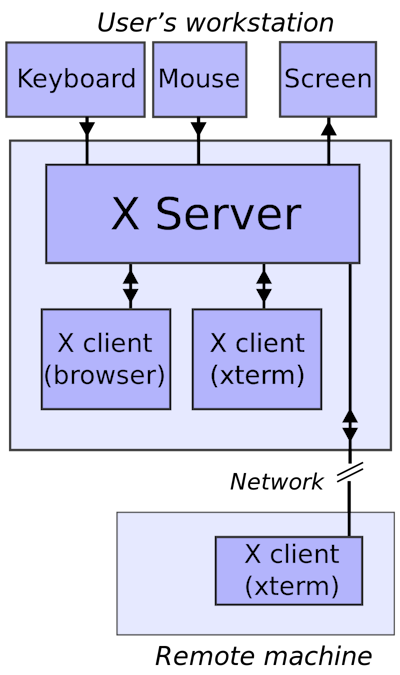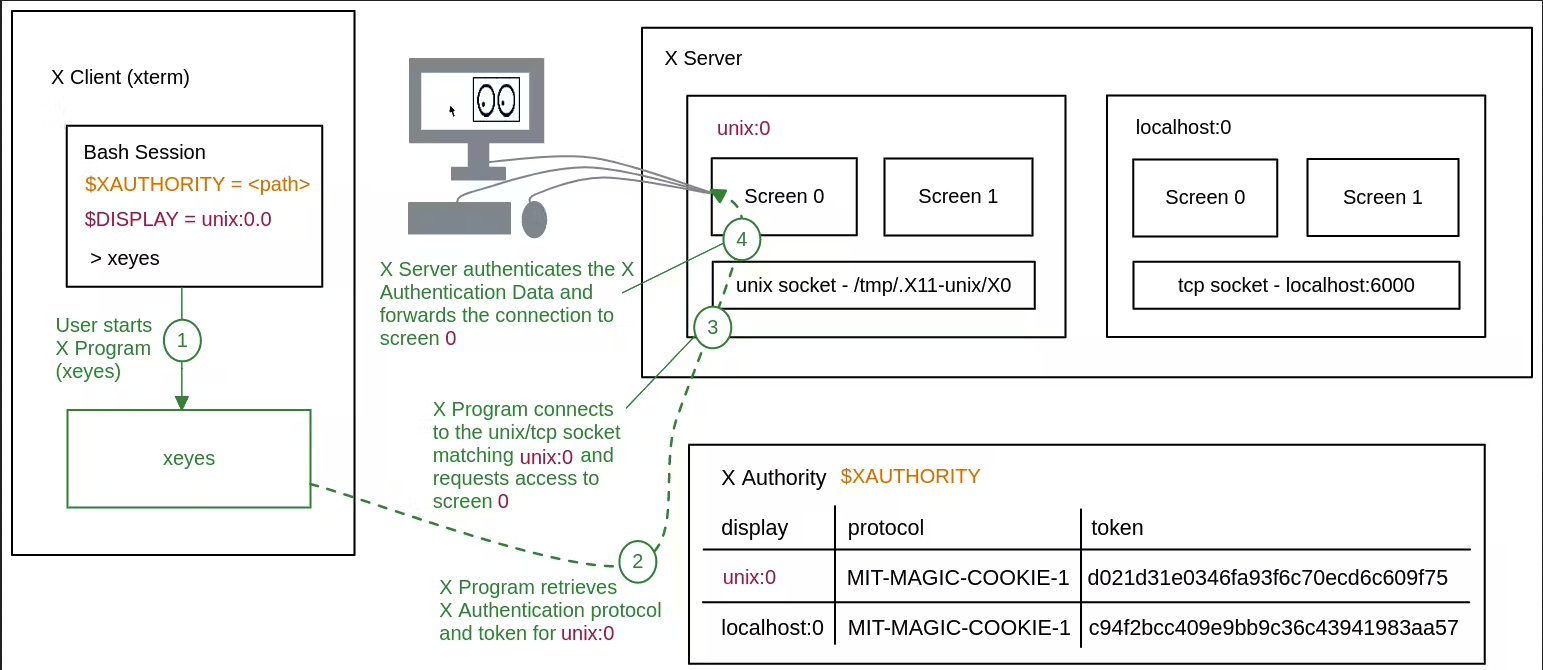WSL#
Resources#
Overview#
Linux Desktop#
-
Enable systemd in WSL2 and have the best Ubuntu GUI desktop experience!
- Using X410 with WSL2
- Fully Working KDE on Bash on Ubuntu 20.04
- WSL2 GUI Using VcXsrv: Complete Guide For Beginners
-
What's the easiest way to run GUI apps on Windows Subsystem for Linux?
-
LXQt
- Launch xfce4 or other desktop in Windows 11 WSLg Ubuntu distro
Nvidia/CUDA#
- https://ubuntu.com/tutorials/enabling-gpu-acceleration-on-ubuntu-on-wsl2-with-the-nvidia-cuda-platform#3-install-nvidia-cuda-on-ubuntu
- https://developer.nvidia.com/cuda-downloads?target_os=Linux&target_arch=x86_64&Distribution=WSL-Ubuntu&target_version=2.0&target_type=deb_local
Commands#
wsl --list --online |
list available Linux distributions |
wsl --list --verbose |
list installed Linux distributions |
wsl --unregister [distro] |
unregister and uninstall wsl distro |
| `wsl --set-default-version [1 | 2]` |
wsl --update |
update WSL |
wsl --status |
check WSL status |
wsl --system |
launch system distro |
wsl -d [distro] --exec '...' |
run command without using the default Linux shell |
| `wsl -d [distro] --shell-type [standard | login |
wsl --debug-shell |
launch debug shell for diagnostics purposes |
wsl hostname --all-ip-addresses |
get all Host IP address |
| `grep -m1 nameserver /etc/resolv.conf | awk '{print $2}'` |
| `ip route | grep default |
| `ifconfig eth0 | grep inet` |
Config#
wsl.conf#
/etc/wsl.conf: per-distribution settings for WSL
Bash[boot] systemd=true command=service docker start # Set a command to run when a new WSL instance launches. This example starts the Docker container service [automount] # Automatically mount Windows drive when the distribution is launched enabled=true # Set to true will automount fixed drives (C:/ or D:/) with DrvFs under the root directory set above. Set to false means drives won't be mounted automatically, but need to be mounted manually or with fstab. root=/ # Sets the directory where fixed drives will be automatically mounted. This example changes the mount location, so your C-drive would be /c, rather than the default /mnt/c. options="metadata,uid=1003,gid=1003,umask=077,fmask=11,case=off" # DrvFs-specific options can be specified. mountFsTab=true # Sets the `/etc/fstab` file to be processed when a WSL distribution is launched. [network] # Network host settings configure the DNS server used by WSL2 hostname=DemoHost # change hostname generateHosts=false # prevent WSL from the default behavior of auto-generating /etc/hosts generateResolvConf=false # prevent WSL from auto-generating /etc/resolv.conf so that you can create your own ie. nameserver 1.1.1.1 [interop] enabled=false # Set whether WSL supports interop process like launching Windows apps and adding path variables. Setting these to false will block the launch of Windows processes and block adding $PATH environment variables. appendWindowsPath=false [user] default=DemoUser # Set the user when launching a distribution with WSL
.wslconfig#
%USERPROFILE%/.wslconfig: global settings for WSL2
[wsl2] section |
default | notes |
|---|---|---|
kernel |
Microsoft built kernel provided inbox | absolute Windows path to a custom Linux kernel |
memory |
50% Windows total memory capped at 8GB | WSL2 VM memory allocation |
processors |
Windows logical processors count | WSL2 VM logical processors count |
localhostForwarding |
true |
allow Host access (via localhost:port) to WSL2 VM wildcard/localhost ports |
kernelCommandLine |
blank | additional kernel command line arguments |
safeMode |
false |
disables many features, intended for distro recover recovery |
swap |
25% Windows memory size | WSL2 VM swap space size, 0 for no swap file |
swapFile |
%USERPROFILE%\AppData\Local\Temp\swap.vhdx |
absolute Windows path to the swap virtual hard disk |
pageReporting |
true |
enables Windows to reclaim unused allocated memory frin WSL2 VM |
guiApplications* |
true |
enable WSLg/GUI applications support |
debugConsole* |
false |
enable output console displaying dmesg contents of WSL2 VM |
nestedVirtualization* |
true |
enable other nested VMs to run inside WSL2 |
vmIdleTimeout* |
60000 |
WSL2 VM idle milliseconds before it is shut down |
[experimental] section |
default | opt-in previews of experimental features |
|---|---|---|
autoMemoryReclaim |
disabled |
Automatically releases cached memory after detecting idle CPU usage. Set to gradual for slow release, and dropcache for instant release of cached memory |
sparseVhd |
false |
When set to true, any newly created VHD will be set to sparse automatically |
networkingMode** |
NAT |
If the value is mirrored then this turns on mirrored networking mode. Default or unrecognized strings result in NAT networking |
firewall** |
false |
Setting this to true allows the Windows Firewall rules, as well as rules specific to Hyper-V traffic, to filter WSL network traffic |
dnsTunneling** |
false |
Changes how DNS requests are proxied from WSL to Windows |
autoProxy* |
false |
Enforces WSL to use Windows’ HTTP proxy information |
[experimental] section |
default | configures aspects of the experimental settings |
|---|---|---|
useWindowsDnsCache ** |
false |
(if experimental.dnsTunneling=true) DNS requests tunneled from Linux will bypass cached names within Windows to always put the requests on the wire |
bestEffortDnsParsing ** |
false |
(if experimental.dnsTunneling=true) Windows will extract the question from the DNS request and attempt to resolve it, ignoring the unknown records |
initialAutoProxyTimeout * |
1000 |
(if experimental.autoProxy=true) configures WSL wait milliseconds timeout for retrieving HTTP proxy information when starting a WSL container |
ignoredPorts ** |
null |
(if experimental.networkingMode=mirrored) specifies bindable ports for Linux apps even if ports under active use by Windows (e.g. 3000,9000,9090); enables unblocking apps using a port for purely Linux side traffic. Ex: port 53 for Linux Docker Desktop |
hostAddressLoopback ** |
false |
(if experimental.networkingMode=mirrored) enables additional local IP address assigned to Host; allows connectivity Container to Host, or Host to Container |
pathvalues must be escaped Windows paths e.g:C:\\Temp\\myCustomKernelsizevalues must be a size followed by a unit e.g.8GBor512MB*only for Windows 11**only for Windows Insiders Program
.wslgconfig#
%USERPROFILE%/.wslgconfig: global settings for WSLg- WSLg Configuration/Debug Options
X Window System#
Terminology#
Window System: provides an interface between keyboard, mouse, gpu and monitorWindow Manager: responsible for window layout, moving, resizingDesktop Environment: responsible for common graphical UI elements (e.g. icons, toolbars, wallpapers) through bundle components/applications meant to work with each otherDisplay Manager: graphical login manager responsible for starting login sessionSession Manager: responsible for persisting/restoring desktop session state i.e. state of window manager/running applications
Window System vs Window Manager vs Desktop Environment#
ELI5 from source
-
Window System (
Xorg/Wayland) talking to Kernel: -
The entire screen is mine now
- Only I can draw to it
- Put it in pretty color mode
- The entire mouse and keyboard is mine now
- Only tell me if the mouse or keyboard does anything
-
Programs talking to Window System:
-
Give me a square of screen to draw on
- How big is that square?
- Put a white box in that screen square
- Put a black line in that square
- Did the mouse just click in my square
- Where did it click
- How long for
- Did it move while it was clicked
-
Window Manager (
i3/awesome) talking to Window System: -
When you make a square for a program, make a extra bit at the top
- When the mouse clicks and drags that extra bit, move the entire square
- Put an X in that extra bit
- If the mouse clickes that X tell the program to stop, and then delete it's square
- Put an empty box in that extra bit
- When the mouse clicks that empty box in the extra bit, make the square as BIG as you can
- Let's pretend there is a line arround the programs square
- If the mouse clicks and drags that line, change the size of the square, and tell the program it's a different size now
- Maybe put the title of the program in human words in the extra bit too, humans like that
-
Desktop Environment (
kde/gnome) talking to Window System: -
Draw loads of pretty little pictures on the screen, but behind everything else
- This picture is a planet with a fox arround it
- Put the human word 'firefox' under that picture
- If the mouse clicks twice really fast on that picture, tell me, and I can start the /usr/bin/firefox program
- HEY, if the mouse ever clicks twice on a picture that is a file, not a program, let me know, I can find the program the mouse needs to open that file
- Hey, if the user ever taps the
superkey on the keyboard, let's move ALL the windows side by side, so the mouse can choose the one it wants
X11#
X11: client-server system for managing GUI usingX protocol(reference)
[!warning]
X Serverruns on physical/local user machine;X Clientruns on server/remote machine
X Server: mediates access to displays/input devices e.g. monitors, mice, keyboardsX Client: client program handles graphical dataX Display: made up of at least one screen, keyboard, and pointer deviceX11 Forwarding: useX11overSSHbecauseX protocolis plaintext-
$DISPLAY: variable denotingX Displayconnection forX Client -
X Clientderivesunix/tcp socketconnection to display through theX Server X Serveraccepts/rejects connection and then forwards the connection to the requested screenhostname:display_number.screen_number: formatdisplay_number: must always be explicitly sethostname,screen_number: defaults todevice_name/unixand0:0: shorthand fordevice_name/unix:0.0unix:0: shorthand fordevice_name/unix:0
unix/tcp socketassociated to display:hostname:n->localhost:6000+nhostname/unix:n->/tmp/.X11-unix/Xn
X11 Startup files#
Bash Init Scripts and Loading/Execution Order
Linux Login Scripts
-
~/.xinitrc: executed in text console mode login -
executed after logging in by
xinitusually invoked viastartx- first you log in on a text console
- then you start the GUI with startx
- purpose:_ start the GUI part of the session
- sets GUI-related settings e.g. key bindings (with
xmodmap,xkbcomp), X resources (withxrdb), etc - launches session/window manager (possibly as part of a desktop environment)
- sets GUI-related settings e.g. key bindings (with
-
/etc/X11/Xsession: analog to/etc/profileused by login shells -
executed when
X Window System sessionis started (regardless of using a display manager or startx from a virtual terminal) /etc/X11/Xsession.d/*: ordered scripts that get sourced (analog to/etc/profile.d)-
~/.xsession: executed in graphical mode login -
purpose: starting the GUI session manager and possibly set login-time parameters (e.g. env vars)
- on termination => the
X sessionwill log out and returned to your display manager login screen -
Example:
Bash#!/bin/sh # typical .xsession . ~/.profile . ~/.xinitrc # Start our session manager of choice exec x-session-manager -
~/.xsessionrc: place to setX sessionspecific settings -
set env vars or run once-off utilities at launch (e.g
xrandr/xmodmap) - can also use this to source
/etc/profileand~/.profile - does not exist by default so you must create it
Debugging#
Enable Debug Messages#
.wslconfig: enable WSL2 instance's debug console displayingdmesgoutput
[wsl2]
debugConsole=true
wsl.exe dmesg: manually dumpdmesgoutput
Strace Failing Command#
- Run the failing command under strace. Normal command structure is:
strace -ff <command>
[!note]
stracecan produce lengthy output. If the generated trace is more than about 20 lines please paste this into a Gist or another paste service and link in the bug.
- Example
$ strace traceroute www.microsoft.com
execve("/usr/bin/traceroute", ["traceroute", "www.microsoft.com"], [/* 22 vars */]) = 0
brk(0) = 0x7fffdd3bc000
access("/etc/ld.so.nohwcap", F_OK) = -1 ENOENT (No such file or directory)
mmap(NULL, 8192, PROT_READ|PROT_WRITE, MAP_PRIVATE|MAP_ANONYMOUS, -1, 0) = 0x7f1f4e820000
access("/etc/ld.so.preload", R_OK) = -1 ENOENT (No such file or directory)
...
...
...
Networking Issues#
- Run networking.bat in an administrative command prompt:
git clone https://github.com/microsoft/WSL --depth=1 %tmp%\WSL
cd %tmp%\WSL\diagnostics
networking.bat
- Once the script execution is completed, include both its output and the generated log file,
wsl.etlon the issue.
Collect WSL Logs#
-
To collect WSL logs, download and execute collect-wsl-logs.ps1 in an administrative powershell prompt:
PowerShellInvoke-WebRequest -UseBasicParsing "https://raw.githubusercontent.com/microsoft/WSL/master/diagnostics/collect-wsl-logs.ps1" -OutFile collect-wsl-logs.ps1 Set-ExecutionPolicy Bypass -Scope Process -Force .\collect-wsl-logs.ps1 -
The script will output the path of the log file once done
Collect WSL Crashdump#
Easiest way to introspect WSL process crash is by collecting a user-mode crash dump.
- To enable automatic crash dumps, run the following commands in an elevated command prompt:
md C:\crashes
reg.exe add "HKEY_LOCAL_MACHINE\SOFTWARE\Microsoft\Windows\Windows Error Reporting\LocalDumps" /f
reg.exe add "HKEY_LOCAL_MACHINE\SOFTWARE\Microsoft\Windows\Windows Error Reporting\LocalDumps" /v DumpFolder /t REG_EXPAND_SZ /d C:\crashes /f
reg.exe add "HKEY_LOCAL_MACHINE\SOFTWARE\Microsoft\Windows\Windows Error Reporting\LocalDumps" /v DumpType /t REG_DWORD /d 2 /f
-
Crash dumps will then automatically be written to C:crashes.
-
Once you're done, crash dump collection can be disabled by running the following command in an elevated command prompt:
reg.exe delete "HKEY_LOCAL_MACHINE\SOFTWARE\Microsoft\Windows\Windows Error Reporting\LocalDumps" /f
Collect wslservice Time Travel Trace#
To collect time travel debugging traces:
- Install Windbg preview
- Open windbg preview as administrator by running
windbgxin an elevated command prompt - Navigate to
file->Attach to process - Check
Record with Time Travel Debugging(at the bottom right) - Check
Show processes from all users(at the bottom) - Select
wslservice.exe. Note, if wslservice.exe is not running, you make it start it with:wsl.exe -l - Click
Configure and Record(write down the folder you chose for the traces) - Reproduce the issue
- Go back to windbg and click
Stop and Debug - Once the trace is done collecting, click
Stop Debuggingand close Windbg - Go to the folder where the trace was colleced, and locate the .run file. It should look like:
wslservice*.run - Share that file on the issue