Class Diagram Overview#
There's on overabundance of class/OOP and hard to track what is supposed to do what. Here's a great diagram from http://www.ms.mff.cuni.cz/~polakma1/adventure-plugin/programming.html that crystalizes the relationships.
From a functionality/responsibility viewpoint:
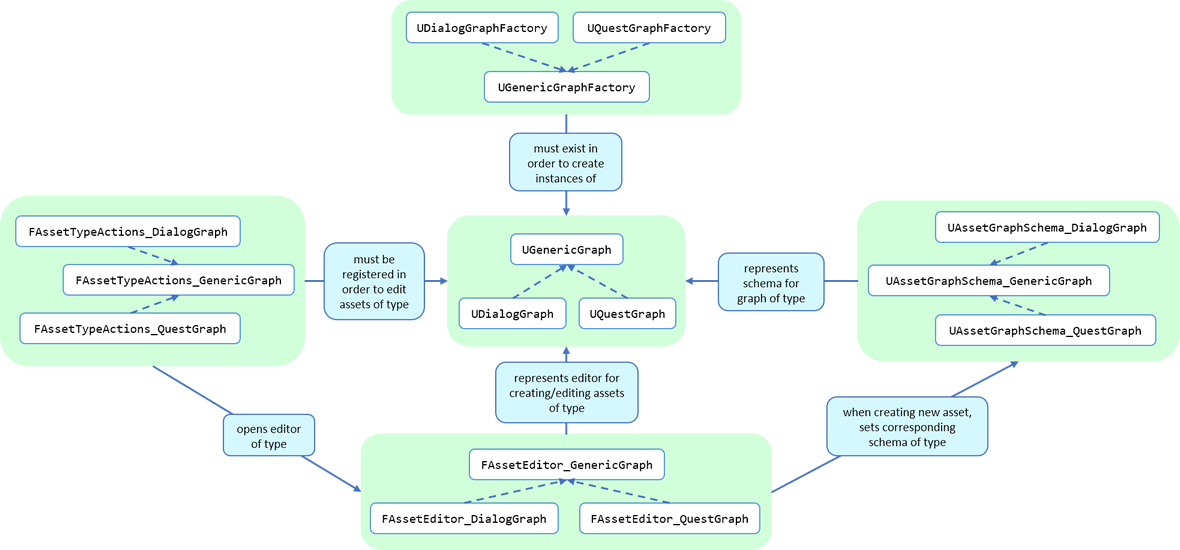
How to Make Tools Tutorial#
This is from Eric Zhang (@lxjk) excellent guide How to Make Tools in UE4
Next we are going to add a custom menu, so we can add widget in the menu to run a command or open up a window.
First we need to add menu extensions related functions in our editor module ToolExampleEditor:
ToolExampleEditor.h
public:
void AddMenuExtension(const FMenuExtensionDelegate &extensionDelegate, FName extensionHook, const TSharedPtr &CommandList = NULL, EExtensionHook::Position position = EExtensionHook::Before);
TSharedRef GetMenuRoot() { return MenuRoot; };
protected:
TSharedPtr LevelEditorMenuExtensibilityManager;
TSharedPtr MenuExtender;
static TSharedRef MenuRoot;
void MakePulldownMenu(FMenuBarBuilder &menuBuilder);
void FillPulldownMenu(FMenuBuilder &menuBuilder);
In the cpp file, define MenuRoot and add the implement all the functions. Here we will add a menu called "Example" and create 2 sections: "Section 1" and "Section 2", with extension hook name "Section_1" and "Section_2".
ToolExampleEditor.cpp
TSharedRef FToolExampleEditor::MenuRoot = FWorkspaceItem::NewGroup(FText::FromString("Menu Root"));
void FToolExampleEditor::AddMenuExtension(const FMenuExtensionDelegate &extensionDelegate, FName extensionHook, const TSharedPtr &CommandList, EExtensionHook::Position position)
{
MenuExtender->AddMenuExtension(extensionHook, position, CommandList, extensionDelegate);
}
void FToolExampleEditor::MakePulldownMenu(FMenuBarBuilder &menuBuilder)
{
menuBuilder.AddPullDownMenu(
FText::FromString("Example"),
FText::FromString("Open the Example menu"),
FNewMenuDelegate::CreateRaw(this, &FToolExampleEditor::FillPulldownMenu),
"Example",
FName(TEXT("ExampleMenu"))
);
}
void FToolExampleEditor::FillPulldownMenu(FMenuBuilder &menuBuilder)
{
// just a frame for tools to fill in
menuBuilder.BeginSection("ExampleSection", FText::FromString("Section 1"));
menuBuilder.AddMenuSeparator(FName("Section_1"));
menuBuilder.EndSection();
menuBuilder.BeginSection("ExampleSection", FText::FromString("Section 2"));
menuBuilder.AddMenuSeparator(FName("Section_2"));
menuBuilder.EndSection();
}
Finally in StartupModule we add the following before we call the parent function. We add our menu after "Window" menu.
ToolExampleEditor.cpp
void FToolExampleEditor::StartupModule()
{
if (!IsRunningCommandlet())
{
FLevelEditorModule& LevelEditorModule = FModuleManager::LoadModuleChecked("LevelEditor");
LevelEditorMenuExtensibilityManager = LevelEditorModule.GetMenuExtensibilityManager();
MenuExtender = MakeShareable(new FExtender);
MenuExtender->AddMenuBarExtension("Window", EExtensionHook::After, NULL, FMenuBarExtensionDelegate::CreateRaw(this, &FToolExampleEditor::MakePulldownMenu));
LevelEditorMenuExtensibilityManager->AddExtender(MenuExtender);
}
IExampleModuleInterface::StartupModule();
}
Now if you run it you should see the custom menu get added with two sections.
Next we can add our first tool to register to our menu. First add two new files:
This class will inherit from IExampleModuleListenerInterface, and we add function to create menu entry. We also add FUICommandList, which will define and map a menu item to a function. Finally we add our only menu function MenuCommand1, this function will be called when user click on the menu item.
MenuTool.h
#include "ToolExampleEditor/IExampleModuleInterface.h"
class MenuTool : public IExampleModuleListenerInterface, public TSharedFromThis
{
public:
virtual ~MenuTool() {}
virtual void OnStartupModule() override;
virtual void OnShutdownModule() override;
void MakeMenuEntry(FMenuBuilder &menuBuilder);
protected:
TSharedPtr CommandList;
void MapCommands();
// UI Command functions
void MenuCommand1();
};
On the cpp side, we got a lot more to do. First we need to define LOCTEXT_NAMESPACE at the beginning, and un-define it at the end. This is required to use UI_COMMAND macro. Then we start filling in each command, first create a FUICommandInfo member for each command in command list class, fill in RegisterCommands function by using UI_COMMAND marcro. Then in MapCommands function map each command info to a function. And of course define the command function MenuTool::MenuCommand1.
In OnStartupModule, we create command list, register it, map it, then register to menu extension. In this case we want our item in "Section 1", and MakeMenuEntry will be called when Unreal build the menu, in which we simply add MenuCommand1 to the menu.
In OnShutdownModule, we need to unregister command list.
MenuTool.cpp
#include "ToolExampleEditor/ToolExampleEditor.h"
#include "MenuTool.h"
#define LOCTEXT_NAMESPACE "MenuTool"
class MenuToolCommands : public TCommands
{
public:
MenuToolCommands()
: TCommands(
TEXT("MenuTool"), // Context name for fast lookup
FText::FromString("Example Menu tool"), // Context name for displaying
NAME_None, // No parent context
FEditorStyle::GetStyleSetName() // Icon Style Set
)
{
}
virtual void RegisterCommands() override
{
UI_COMMAND(MenuCommand1, "Menu Command 1", "Test Menu Command 1.", EUserInterfaceActionType::Button, FInputGesture());
}
public:
TSharedPtr MenuCommand1;
};
void MenuTool::MapCommands()
{
const auto& Commands = MenuToolCommands::Get();
CommandList->MapAction(
Commands.MenuCommand1,
FExecuteAction::CreateSP(this, &MenuTool::MenuCommand1),
FCanExecuteAction());
}
void MenuTool::OnStartupModule()
{
CommandList = MakeShareable(new FUICommandList);
MenuToolCommands::Register();
MapAction();
FToolExampleEditor::Get().AddMenuExtension(
FMenuExtensionDelegate::CreateRaw(this, &MenuTool::MakeMenuEntry),
FName("Section_1"),
CommandList);
}
void MenuTool::OnShutdownModule()
{
MenuToolCommands::Unregister();
}
void MenuTool::MakeMenuEntry(FMenuBuilder &menuBuilder)
{
menuBuilder.AddMenuEntry(MenuToolCommands::Get().MenuCommand1);
}
void MenuTool::MenuCommand1()
{
UE_LOG(LogClass, Log, TEXT("clicked MenuCommand1"));
}
#undef LOCTEXT_NAMESPACE
When this is all done, remember to add this tool as a listener to editor module in FToolExampleEditor::AddModuleListeners:
ToolExampleEditor.cpp
ModuleListeners.Add(MakeShareable(new MenuTool));
Now if you build the project, you should see your menu item in the menu. And if you click on it, it will print "clicked MenuCommand1".
By now you have a basic framework for tools, You can run anything you want based on a menu click.



